How to Handle a “VOID” Label
If your visitor has received the following visitor badge:
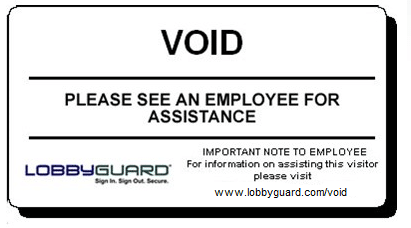
Follow the instructions below. If at any time you need assistance please call (866) 905-6229 option 2 for technical support.

THE PRINTING OF A VOID BADGE DOES NOT AUTOMATICALLY EQUATE TO THE VISITOR BEING A REGISTERED SEX OFFENDER OR ON THE RED FLAG LIST.
STEP 1: Access LobbyGuard FrontDesk from your PC
Login to LobbyGuard FrontDesk. If you don’t have a LobbyGuard FrontDesk account please contact [email protected] for assistance.
STEP 2: Access the visitor record in the DENIED log
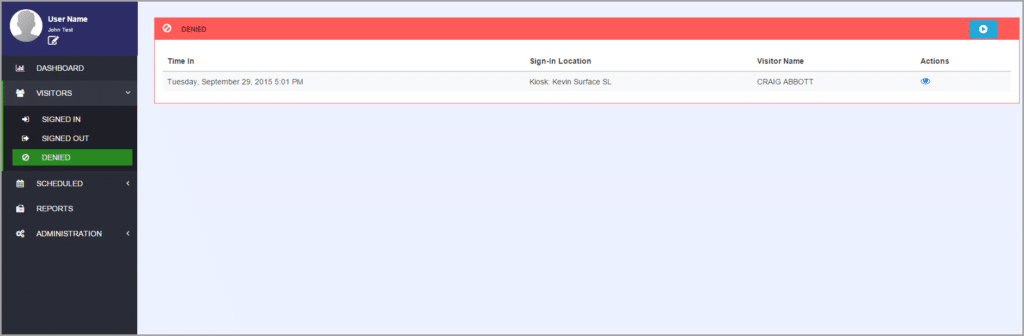
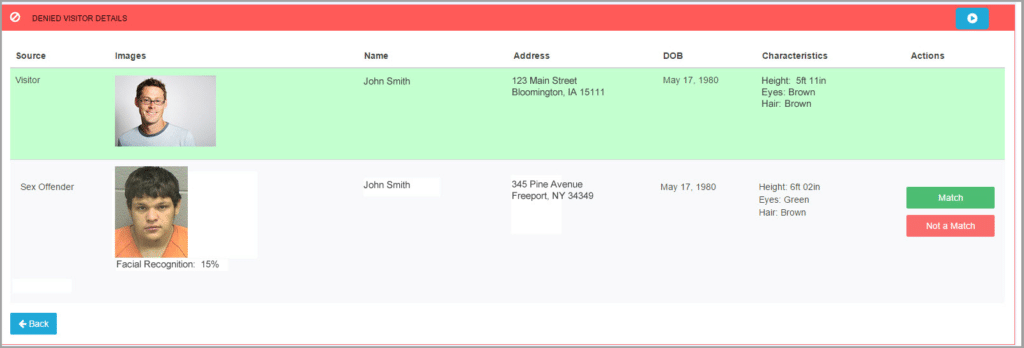
STEP 3: Verify the visitor information against the offender information
This screen above provides a view of the visitor at the top and the offender to whom this visitor was matched directly below. Use the information on this screen – including the photo, the facial recognition, address and physical characteristics such as height, hair and eye color – to determine if the visitor is a match to the offender. Click on the MATCH or NOT A MATCH button located on the offender row to indicate your decision.
Complete information is provided for the visitor and offender records, including name, date of birth, address, photo, and height/hair/eyes. In the example above the screen shows a visitor that failed a background check for a Registered Sex Offender. The failed background check can now be validated by comparing these elements and determining if the visitor is a “Match” or “Not a Match” to the registered sex offender or Red Flag Entry.
If the visitor IS NOT the offender in question, click the button labeled “Not a Match”. This button should be selected in the event of a false positive; i.e. where the offender record and the visitor record are not the same person. If there is more than one offender record that does not match this visitor, you must select “Not a Match” for each such record.
If the visitor IS the offender in question, click the button labeled “Match”. It is important that your facility have procedures in place for handling this scenario. These procedures should include who is to be notified and what proper steps should be taken. The “Match” button should be selected when a positive match is verified, i.e. when the visitor is determined to actually match an offender record.
Notification
In the event of a failed background check, LobbyGuard can send notification to appropriate personnel of your choice, such as local police, administrative staff or security personnel. Notification is automatically sent as soon as LobbyGuard fails a background check on a visitor based on the information in the Rules tab; for more information see the section labeled “How to set up LobbyGuard to screen visitors: workflows, driver license scanning and configuring your background sources” in the LobbyGuard Basic Training KBA, or contact [email protected].
