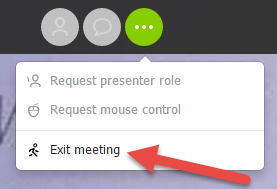The steps below outline how to join and interact with the LobbyGuard Training Webinar sessions. For a complete schedule and summary of training services offered please visit the LobbyGuard Training Center at www.lobbyguard.com/training.
You do not need reservations to join the training sessions. Follow the steps below at the time of the session you wish to join:
Follow the steps below to join the demonstration:
IMPORTANT: PLEASE READ ALL INSTRUCTIONS BELOW BEFORE PROCEEDING. Information on joining the conference call is included in these instructions.
- From any web browser visit https://join.me/lobbyguardtraining
- Once you have been connected to the presentation you will see the following graphic at the top of your screen. Click the Phone icon located on the left side of the graphic:
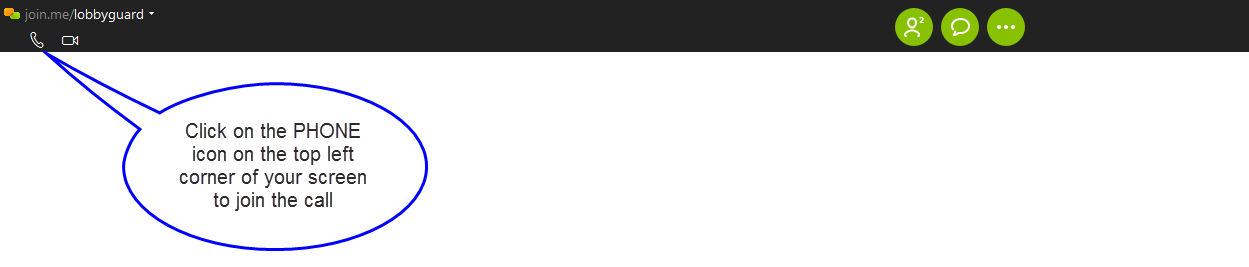
- Click on the CALL BY PHONE option to obtain the phone number and conference ID for the audio portion of the presentation:
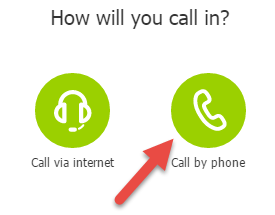
Choose your city or country from the “Dial” menu and call the number provided:
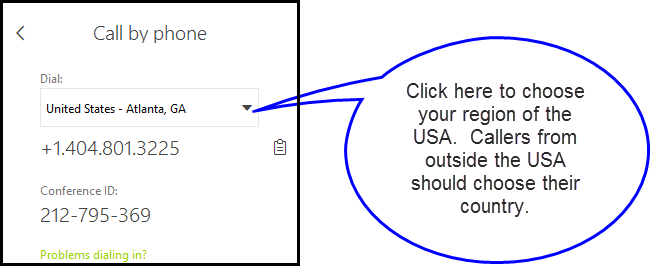

PLEASE MUTE YOUR PHONE AT THIS TIME. Please be mindful of others and keep your phone muted during any time you are not speaking with the presenter.
You can ask questions at any time during the presentation using the Chat feature. Click the text balloon button:
You will see the chat window as shown below. Be sure to change the address to reflect @Host otherwise the question will be broadcast to all attendees. Type your question in the lower panel of the chat window and hit Enter. The instructor will receive your message.
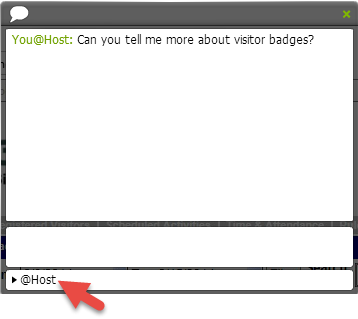
When the Meeting has Concluded:
- Click the green “…” icon on the toolbar at the top of your page:

- Click on “Exit the Meeting”: